As part of the bulk change process to GoCardless, you'll need to use our bulk change import tool to upload details of your existing customers' mandates into the GoCardless dashboard.
There are 10 steps you'll need to follow.
Step 1. Make sure you're using one of Chrome, Firefox, or IE 9+ as your internet browser
Step 2. Login to your GoCardless account via this link to open your Imports area
Alternatively, type 'manage.gocardless.com/imports' into your address bar and hit Enter
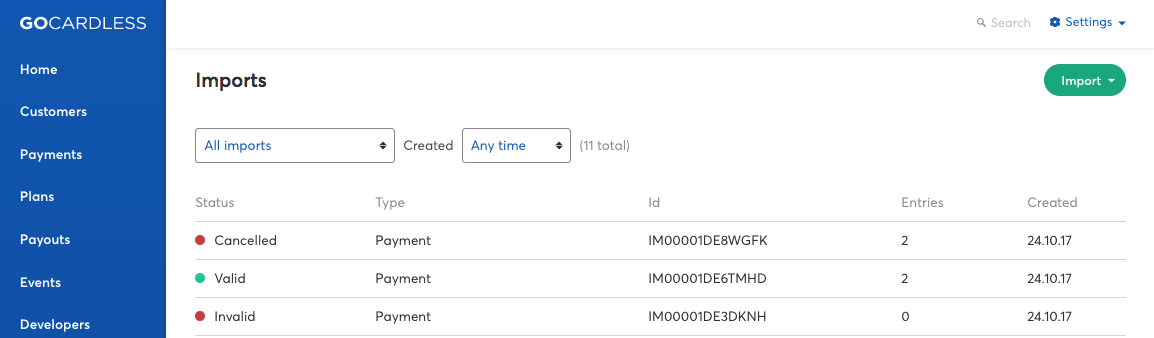
Step 3. Click the Import button in the top right and select Migrate Bacs mandates (GBP)
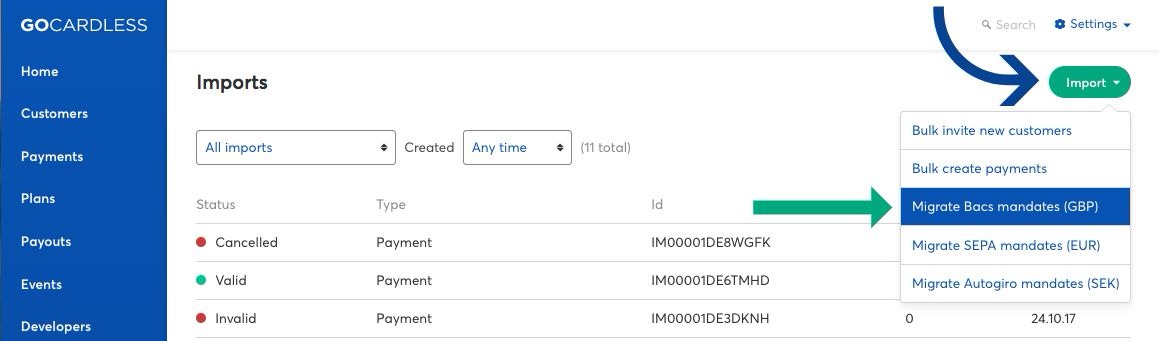
Step 4. In the window that opens, click Download template for Bacs mandates (CSV)
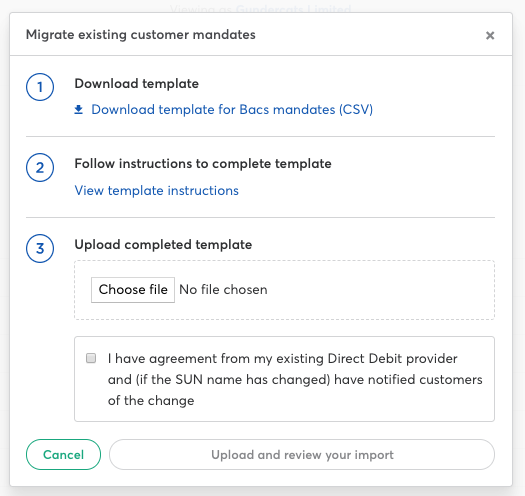
Step 5. Convert the CSV spreadsheet into 'Text' format within Excel. To do this:
a). Click the arrow in the top left of the spreadsheet to select all cells
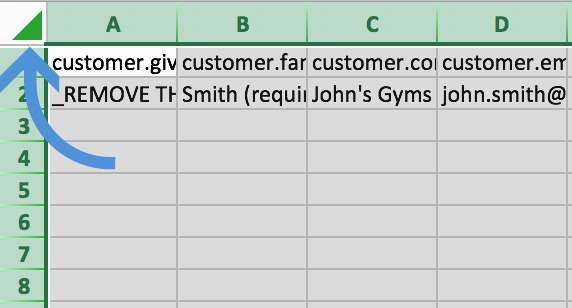
b). Right-click anywhere within the selected area and select Format Cells
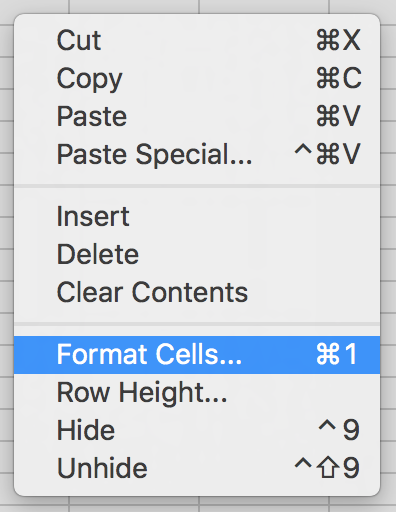
c). Select Text from the options in the left column and hit OK
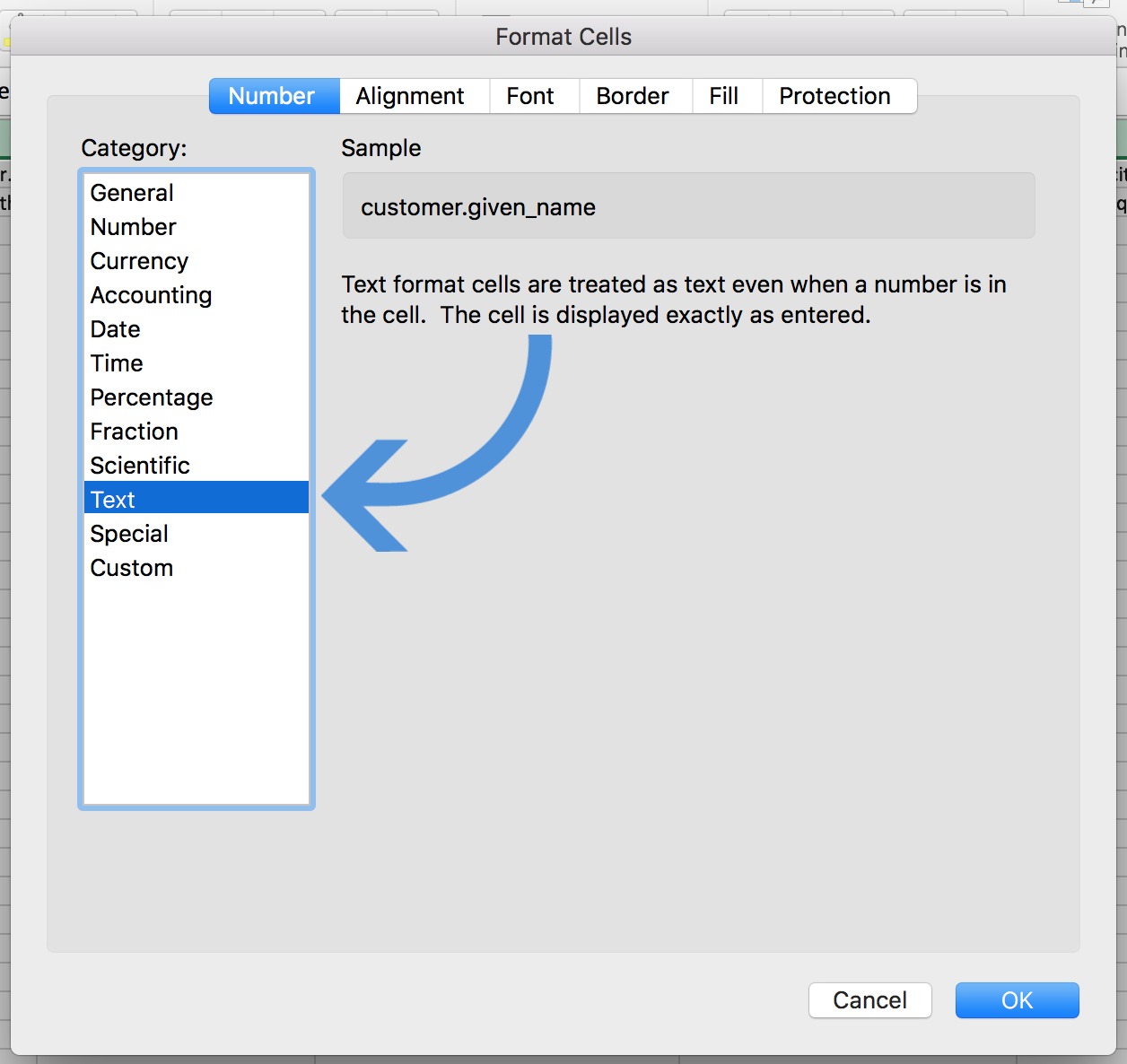
Step 6. Add your customers' data to the CSV template, making sure to add it correctly
NOTE: You will need to delete the example data row in the CSV before uploading the template. You can do this by selecting the full row, right-click, and select 'delete'.
Step 7. Upload the template via step 3 in the Migrate existing customer mandates window
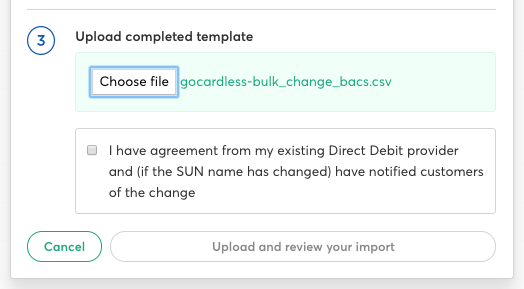
Step 8. Tick the box to confirm that you have agreed the bulk change with your existing Direct debit provider and have notified your customers of the change. Click Upload and review your import to proceed.
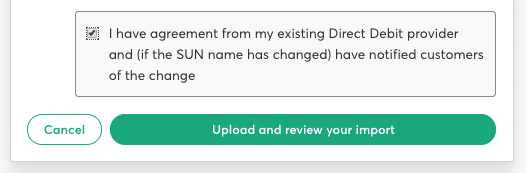
Step 9. Your CSV data will then run through a short validation process. If there are any errors, you will be advised as per the following notice.

You'll be shown details of the error(s) and where to find them below.
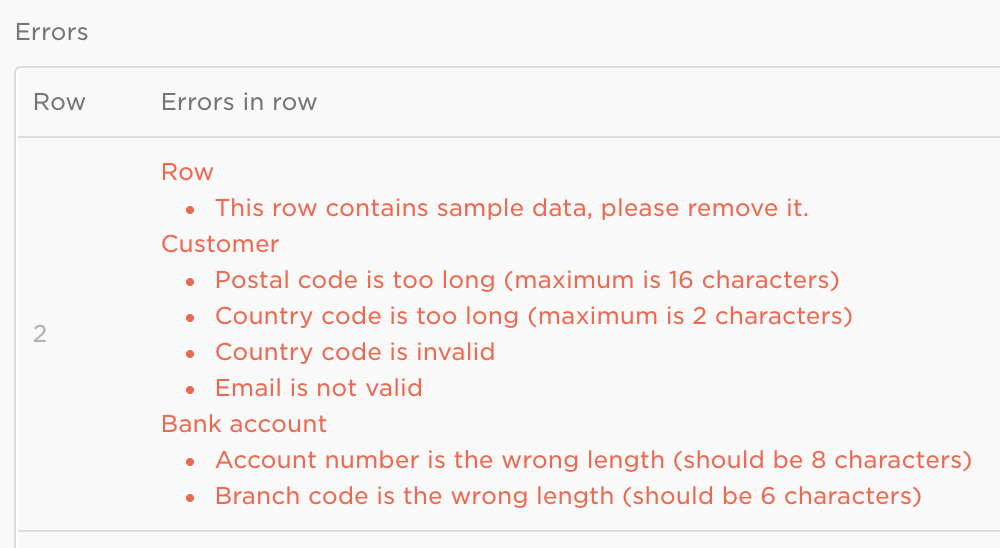
Once you have corrected the errors, save your CSV file and retry the upload.
Step 10. Let us know once you've completed the upload process, and we'll contact you with next steps.
How to enter your customers' bulk change data
To avoid errors, make sure you complete the CSV template according to the requirements in the table below.
Some fields in the example row in the CSV include "(required)" after the information entered into that cell. This is just for example purposes but is used to identify the field as mandatory when entering customer information.
Data fields and examples:
| COLUMN | DATA | EXAMPLE |
|---|---|---|
| A | customer.given_name | John |
| B | customer.family_name | Smith |
| C | customer.company_name | John's Gyms Ltd |
| D | customer.email | john.smith@example.com |
| E | customer.address_line1 | 65 Goswell Road |
| F | customer.address_line2 | |
| G | customer.address_line3 | |
| H | customer.city | London |
| I | customer.postal_code | EC1V 7EN |
| J | customer.country_code | GB |
| K | bank_account.account_holder_name | John Smith |
| L | bank_account.account_number | 55779911 |
| M | bank_account.branch_code | 200000 |
| N | customer.metadata.custom_reference | GYM441231 |
| O | customer.language | en |
Additional information:
| COLUMN | INFORMATION |
|---|---|
| A, B, C |
Enter either customer given name+surname OR company name. If your previous provider exported your customers full names together, use text to columns function in Excel to separate. |
| D | A valid email address is required for each customer so that they receive notifications from GoCardless about their payments. If you are planning to send your own notifications to your customers, please speak with your Account Executive to organise this. |
| E, F, G, H | BACS require an address to be stored against a customer's Direct Debit mandate. Address line 1 and City are required fields. |
| I | Postcodes can be entered with or without spaces. |
| J |
The country code should be listed as a two character reference only. For UK addresses, use GB. To view our table of country codes, please click here. |
| K | The account holder name can differ from the individual (e.g. includes a middle name) or company name and so is a separate required field. |
| L |
A GBP bank account must be used for Bacs Direct Debit payments. 8 characters in standard format e.g. 55779911 |
| M | 6 character format. This can be entered with or without hyphens / spaces e.g. 200000, 20-00-00, and 20 00 00 will all work. |
| N | (Optional) - Use this field to add a custom reference for your customer if required. This will be assigned to your customer within your dashboard and is a searchable field. |
| O | (Optional) - Use this field to specify which language the customer should receive their notification emails in. This field is not case sensitive. If left empty, we will derive the language from the customer's bank account country code. Please see the table below for available languages. |
Available languages for customer.language field:
Please note, the form requires that ISO 639-1 standardised language codes are used.
| LANGUAGE | ISO 639-1 CODE |
|---|---|
| English | en |
| French | fr |
| German | de |
| Spanish | es |
| Portuguese | pt |
| Italian | it |
| Danish | da |
| Norwegian | nb |
| Slovenian | sl |
| Swedish | sv |