Broadly speaking, two types of payments can be collected from clients using GoCardless - individual payments and recurring subscriptions.
For funds to be collected, an active mandate must exist for the client you wish to charge. A mandate is stored on a client’s bank account (and logged in their GoCardless customer record), confirming that they have approved your collection of funds from their bank account.
|
If you haven’t yet familiarised yourself with the flow of funds through the GoCardless payment process, you can learn more here. |
Payments are created on a one-off or ad-hoc basis. They are ideal for businesses that charge (or invoice) their customers variable amounts or on an irregular schedule.
Subscriptions, on the other hand, are created with a fixed amount that is charged on a recurring cycle, either on an ongoing basis or with a defined end date or set number of payments.
Once you’re comfortable with how you wish to bill your customers, the next step is getting them set up!
Inviting your clients for approval to collect payments
As mentioned earlier, before you can begin collecting payments from a client you first need their approval (or authorisation) to do so. The setup method you choose here could influence your client’s experience, as well as the time you’ll spend on admin, both during setup and in the future.
|
Please note: If you have moved, or are in the process of moving, existing bank debit clients to GoCardless via the bulk change process, you are already authorised to collect funds from their accounts and can move ahead to the section on Selecting the right payment setup option. |
There are options available in your GoCardless dashboard to ask for approval from your clients in bulk, or to do so on an individual basis. Approval can be requested as a single action without any payments being set up or, in some cases, can be tied to a payment or subscription that automatically sets up once approval is given.
Setting up your customers on Direct Debit via your dashboard
- Request approval in bulk, and/or add additional information such as references to customer records prior to receiving approval, using our bulk customer csv import option ;
- Send out invites to one or multiple clients quickly directly from your dashboard, with our email function ;
- Or link directly to the authorisation form via your website or other online presence through our link option.
Setting up your customers on Direct Debit via paper mandate or phone
Collecting your client’s payment authorisation via an online form isn’t always possible or doesn’t match how you would normally interact with your customers.
To help with this, we also offer paper and phone authorisation collection options (subject to regional availability).
Find out more about our paper and phone authorisation options →
Selecting the right payment setup option
The GoCardless dashboard has a variety of setup options available to you, depending on when and how you wish to begin collecting payments from clients.
Use the Payment setup selection chart below to navigate the options and find which set up solution is best for you. (The chart is also available to download in PDF format at the bottom of the page)
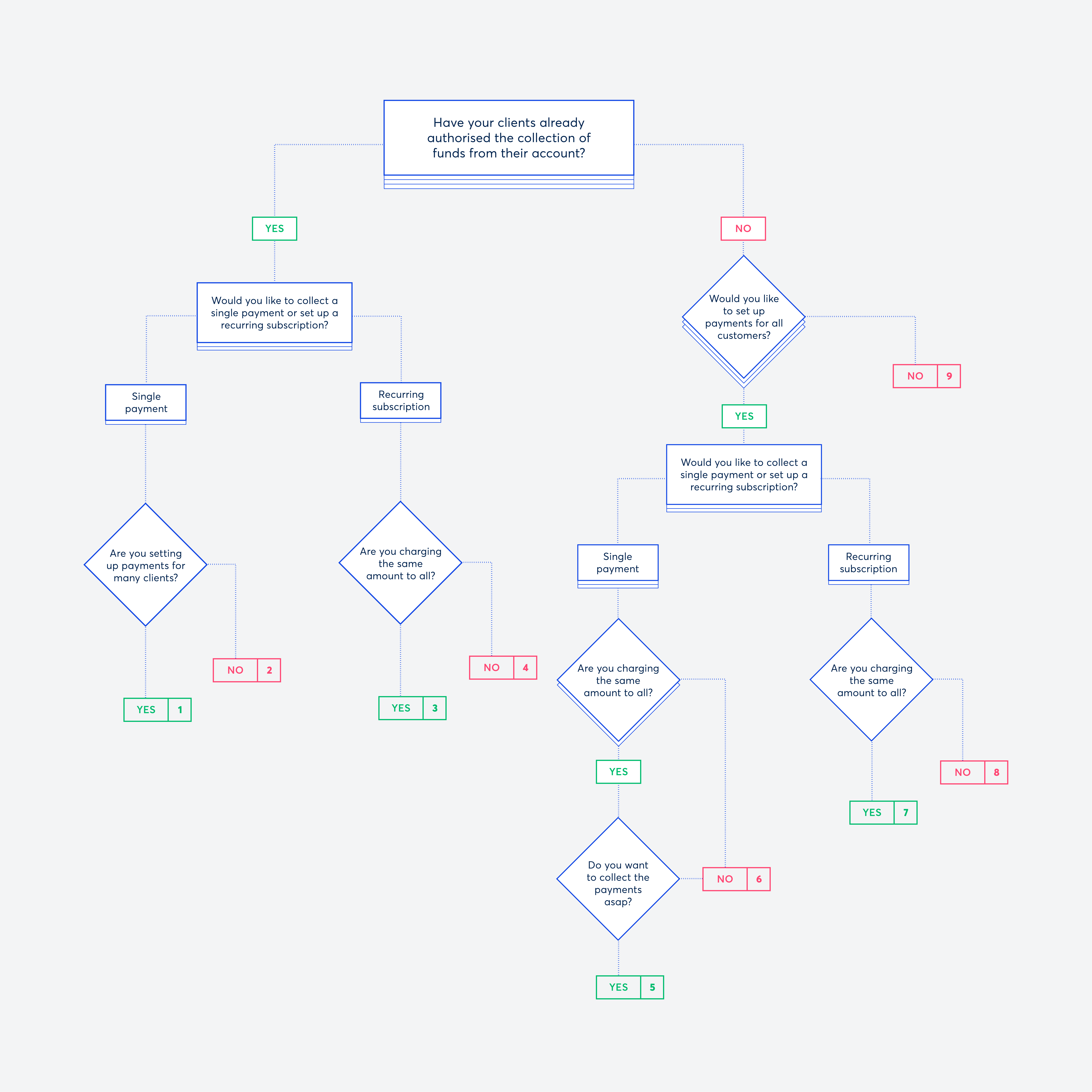
| Option | Suggested setup method |
| 1 | Use the bulk payment import tool |
| 2 | Create one-off payments for your clients individually |
| 3 | Create a plan and add each customer to it |
| 4 | Create a subscription for each client individually |
| 5 | Create a paylink via your Payments section & share the link with your clients |
| 6 | i). Request authorisation from your client(s) in the first instance ii). Once authorised create their payments in bulk via the bulk payment import tool, or create a one-off payment individually for each. |
| 7 | Create a plan & invite your clients to sign up to it |
| 8 | Request authorisation from your customers and then set up their subscriptions individually once approved |
| 9 | We recommend inviting your clients to authorise you to collect payments from their account as soon as appropriate. This will avoid any unnecessary delays when their first payment is due for collection. See here for further details on the options available. |


