In this article you'll learn how to update your password from within your dashboard.
- Login to your dashboard, click on Settings in the top right of your screen and then on User settings
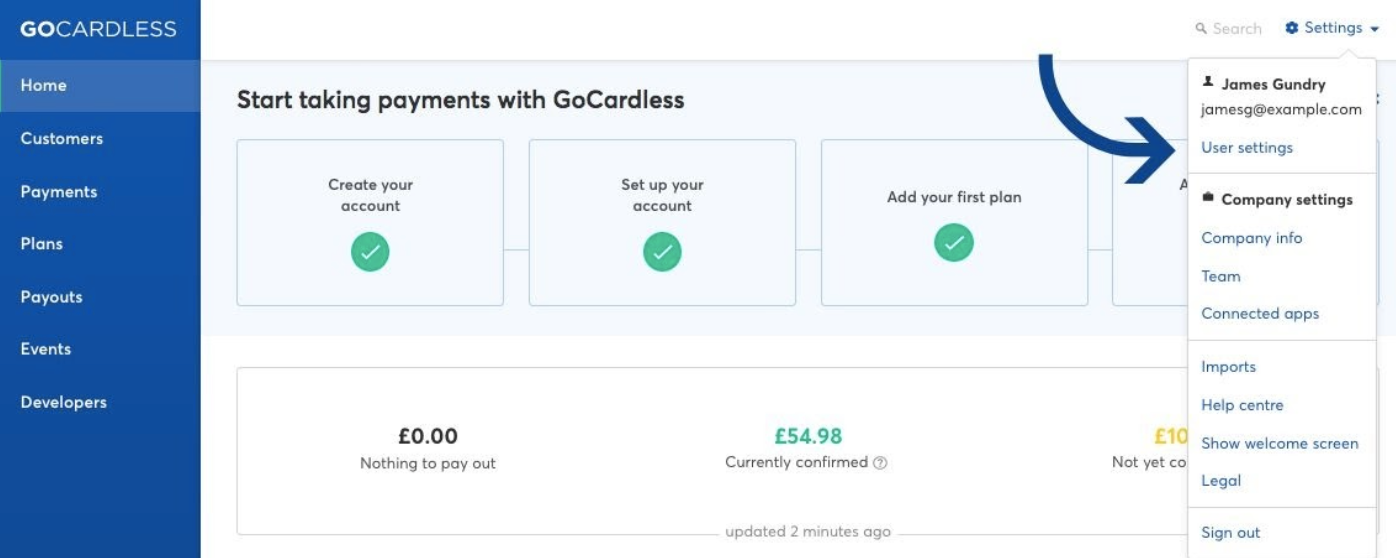
- Scroll down to the Change password section
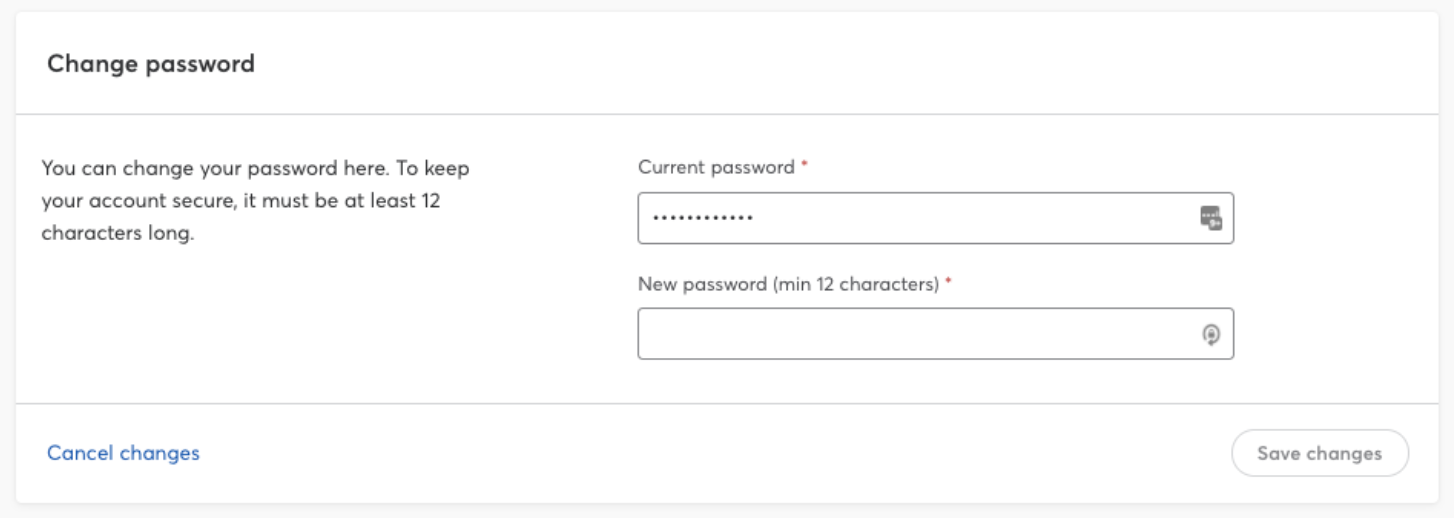
- Enter your current password in the first text field, followed by your new password in the field below
Your new password needs to be unique and at least 12 characters. We strongly recommend using a combination of UPPER and lowercase characters, numbers, and special characters (e.g. !, *, £, etc.). Checkout keeping your account secure for tips.
- Once you have filled in these two fields, the Save changes button will activate for you to click and save your changes.
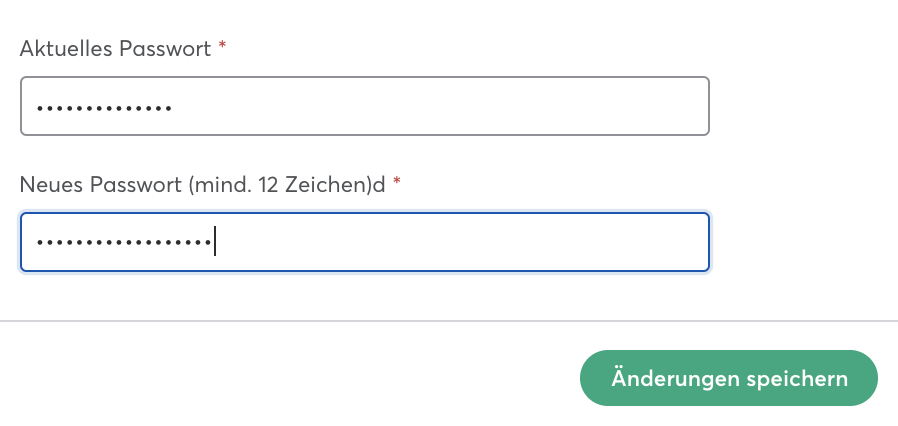
Please take a few moments to check your account security settings to make sure your account is well secured.