Xero has launched a new version of the GoCardless integration as of the 7th of April 2021.
If these guides do not reflect your experience please switch to the new support guide here
This article runs through the various options and information available within the GoCardless for Xero dashboard.
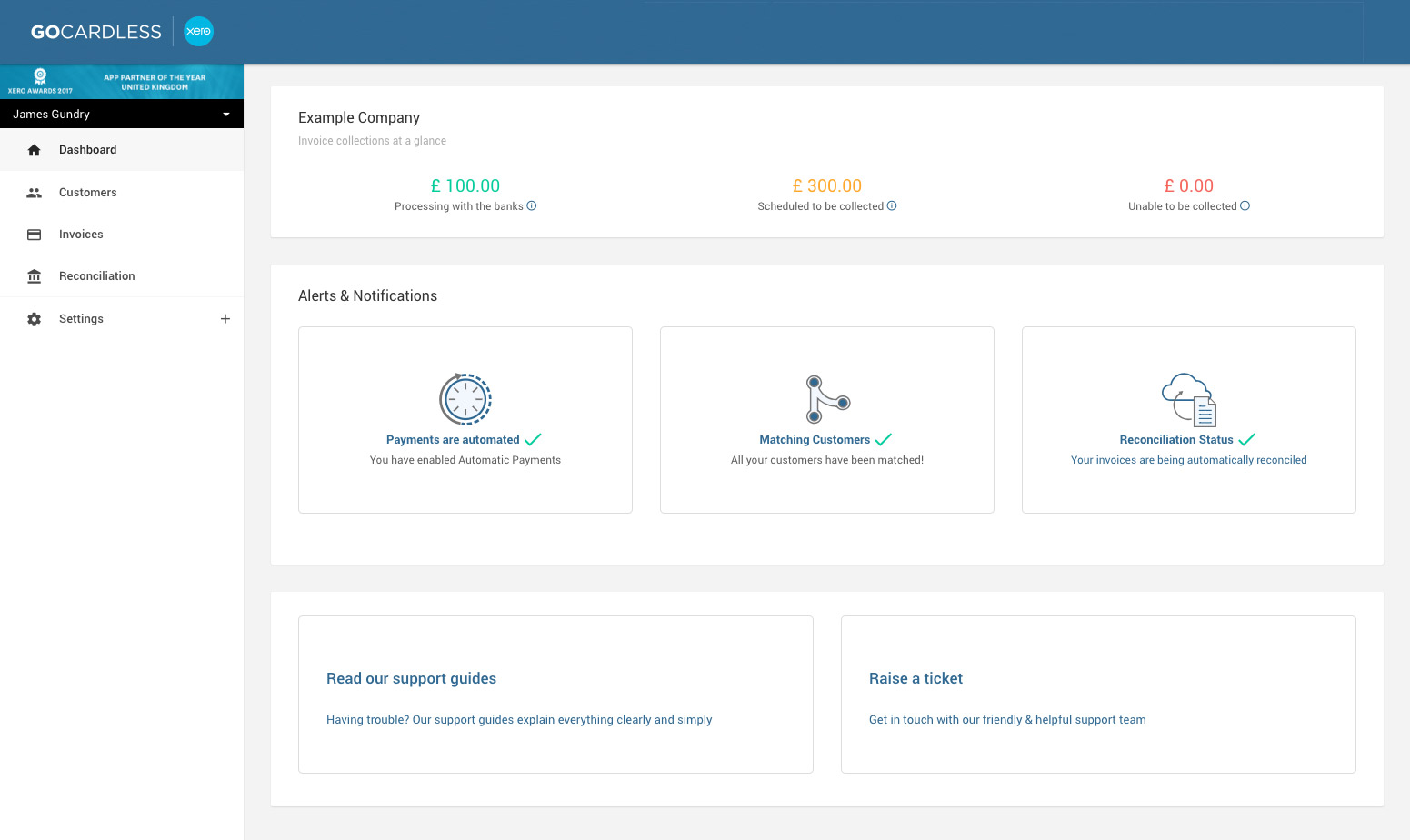
| SECTION | ASPECT | DESCRIPTION |
|---|---|---|
| Left menu bar | Dashboard | This option will navigate you to the homepage (as shown above). |
| Customers | This option will take you to your Customers page where you can add and manage your customers. | |
| Invoices | This option will take you to your invoices page where you can view a list of all active invoices and their statuses. | |
| Reconciliation | This option takes you to your reconciliation page where you can view a breakdown of the payouts you've received from GoCardless. | |
| Settings | Use this menu to manage your team settings, automation and reconciliation settings and access support. | |
| Collections overview bar | Processing with the banks | This field will show all monies currently being collected from your customers. These payment requests have been submitted to the bank and cannot be cancelled. |
| Scheduled to be collected | This field will show all monies that are due to be collected in the future and have not yet been sent to the banking system. You can change the amount due to be collected or cancel a payment in this state. Click on the amount to see a breakdown of invoices. |
|
| Unable to be collected | This field will show the outstanding balance that is unable to be collected. Usually this is because the customer does not have a mandate, or they may not have been matched to their Xero customer ID. Manage this by inviting the relevant customers to use Direct Debit from the customers page, or matching customers from the ‘match’ box at the bottom of the screen. | |
| Alerts and Notifications | Payments are/are not automated | This field will show whether or not you have Automated Payments enabled. This means that whenever an invoice is raised against a customer with an active mandate in place, GoCardless will automatically charge on the invoice due date. To change your preferences, click on Settings > Xero Settings > Xero automation and toggle the ‘automatic payments’ button on or off. |
| Matching customers | This box will show any customers that have not been matched to a Xero ID. You need to match customers who are not linked to enable reconciliation and payments, click on the box to do this. | |
| Reconciliation status | This field will tell you if all of your payments have been reconciled. You can manage any exceptions by going to the ‘Reconciliation reports’ tab. | |
| Support bar | - | Provides a link to online help documentation and to raise a ticket with our support team. |