|
We now have dedicated Setup Guides to help you set up and verify your account! |
Once you select your business type in step 2 of the verification flow, you will be required to provide additional details based on your selection.
Click on one of the options below to see what details you need to provide and how to enter them.
- Limited company
- Individual / sole trader
- Charity/non-profit
- Partnership (currently not available)
Limited company
1. Once you select Limited company as your business type, you will be asked to search for your company using the name or registration number. As you type, matching companies will appear.
Click on your company to auto fill the details. (If your company doesn't appear, you can enter your information manually instead).
2. Next, provide a description of what your company does
Please be as clear as possible, otherwise we may need to get in touch for further clarification which may delay the verification of your account.
3. Enter the name and date of birth of all company directors
4. Select one director to complete the identity verification check
You will then be required to enter the postcode / address of your chosen director so we can perform the verification check. This must be their home address.
5. Enter details of all Ultimate Beneficial Owners
These are any persons (or other companies) owning 25% or more of your business.
For more information on Ultimate Beneficial Owners, please see here.
5. Once you've completed this section, click Continue to move to the next step.
Click here to go to the next step in the Adding your details guide
Individual / sole trader
1. Once you've selected Individual/sole trader you will then be asked to provide a description of your business
Please be as clear as possible, otherwise we may need to get in touch for further clarification which may delay the verification of your account.
2. You will then be asked to enter your trading name (the name your customers know you/your business by)
3. Enter your details - name, address, and date of birth
4. Once you've completed this section, click Continue to move to the next step.
Click here to go to the next step in the Adding your details guide
Charity/non-profit
1. Once you select Charity/non-profit as your business type you will be asked to enter a description of your business.
NOTE: If your organisation has a company number, please select Limited company as your business type instead.
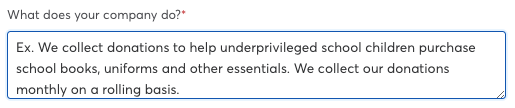
Please be as clear as possible, otherwise we may need to get in touch for further clarification which may delay the verification of your account.
2. Next, select your charity type from the dropdown menu
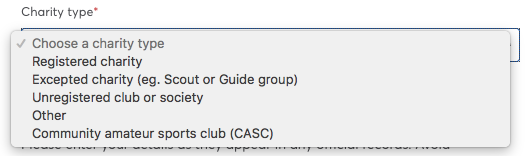
3. You will then be asked to enter further information on your organisation.
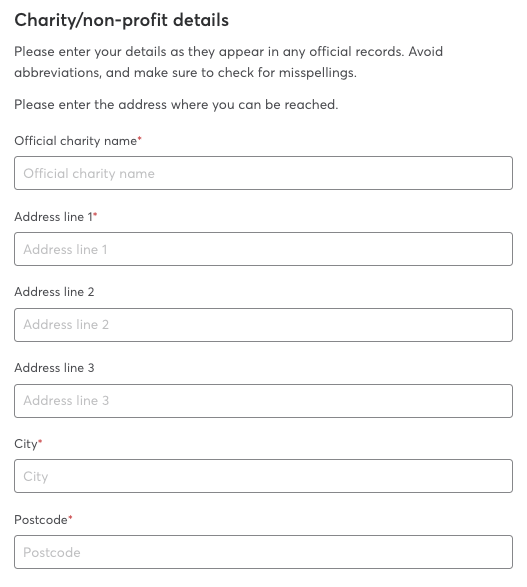
NOTE: If you select 'Registered charity', you will also be asked to provide your charity registration number.
4. You will then be asked to enter your details, as administrator of your GoCardless account
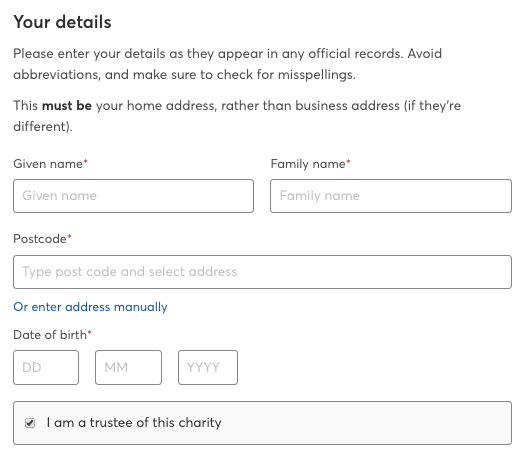
4b). If you selected Registered charity, you will be asked to enter the name and date of birth of all trustees.
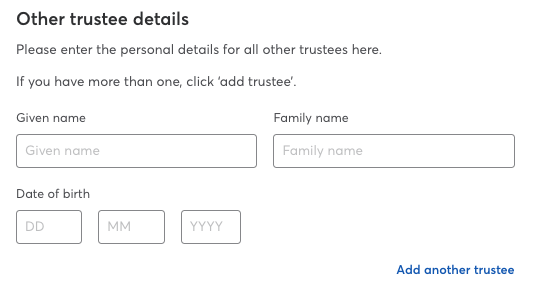
5. Once you've completed this section, click Continue to move to the next step.
Click here to go to the next step in the Adding your details guide
Partnership
Unfortunately we are currently unable to onboard partnerships. Please get in touch if you would like to be notified if or when we make this available.
For further information on partnerships and other company types, please see here.