Edit a subscription template
You can edit your subscription templates via the Subscriptions page or any Subscription details page. Both instances you can select “edit" from under the action dropdown shown below.
Subscriptions page
Subscription details page
Editing page
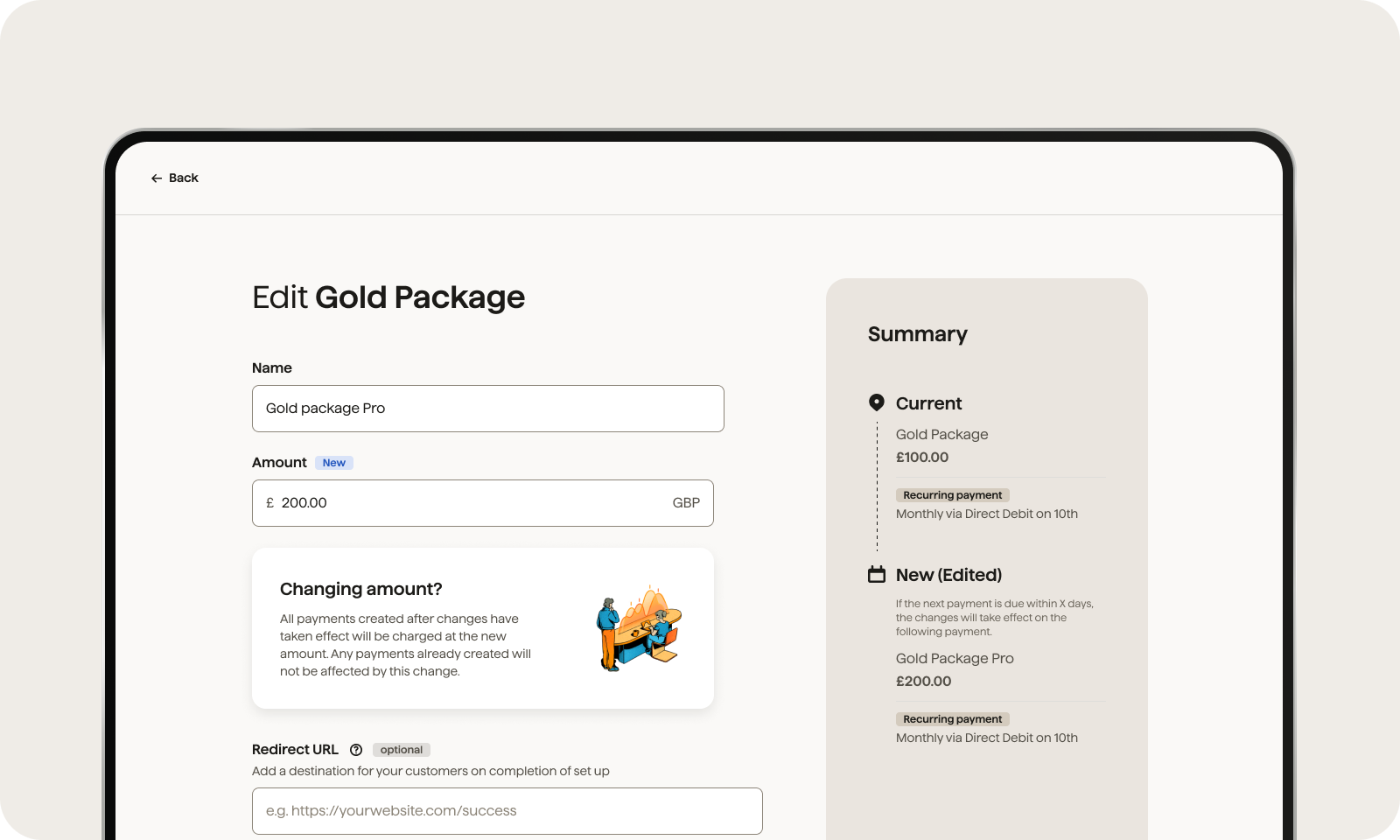
How to edit the Subscription Name or Redirect URL
-
Once you have accessed the Edit page via the steps above you can update the fields for Name and Redirect URL.
-
Click continue when finished to apply your changes.
Updating the Redirect URL will change where your customer is redirected to once they have set up their Direct Debit mandate.
If you update the Name, the new name will be shown on individual subscriptions for both existing and new customers who have been added to this Subscription.
How to edit the Amount
-
Once you have accessed the Edit page via the steps above you can update the field labelled Amount.
-
Input the new amount you wish to charge.
-
Click continue when finished to apply your changes
-
You will be asked to confirm changes with the following in mind:
-
All payments created after these changes have taken effect will be charged at the new amount. Any payments already created will not be affected by this change.
-
Customers with subscriptions that have previously been updated individually will not be affected by this change.
-
If you use GoCardless for notifications, we will email your customers notifying them you have changed the amount of their subscription. They will receive this email in advance of their next payment, in accordance with the scheme notice periods set out below.
-
If you don’t use GoCardless for notifications, you are responsible for sending these notifications, and ensuring that they contain all the required information and are sent at the right time. You can find out more about Custom Notifications here.
-
-
Click “Update” to start the task of updating all the individual subscriptions under that template.
Once the task is complete, you will receive an email notifying you along with a CSV containing any individual subscriptions that were not updated. You can see more on the reasons why subscriptions are not updated below.
Amendment timings for schemes
Some schemes have an amendment notice period which means subscriptions can take additional time to update. Below is a table outlining these delays.
If 0, there is no notice period but there might still be a delay in updating your Subscriptions. If so, we will outline this in the summary panel of the Editing page within the dashboard.
Subscription Notice Periods
| SCHEME | SCHEME NOTICE PERIOD |
|---|---|
|
ACH |
1 business day |
|
Autogiro |
8 business days |
|
Bacs |
3 business days |
|
BECS NZ |
10 calendar days |
|
BECS |
14 calendar days |
|
Betalingservice |
M-8 business days (where M is the month the payment is due) |
|
PAD |
3 business days |
|
PayTo |
0 days |
|
SEPA Core |
3 business days |
For example: Your charge date is set for the 23rd of the month using the Bacs scheme.
If you wish to make changes to the amount taken each month, you will need to edit the subscription by the 20th in order for the change to take effect that month (assuming there is no weekend or bank holiday between those dates) .
This allows sufficient time prior to the charge to process the change and provide the required notice of the amendment (i.e. let your customer know that you have updated their subscription).
If you simply want to change the amount of the subscription as soon as possible, using the Bacs scheme, it will take 3 business days before payments will be created with the new amount.
Notifying your customers
If you use GoCardless for notifications, we will email your customers notifying them you have changed the amount of their subscription. They will receive this email in advance of their next payment, in accordance with the scheme notice periods set out above.
Below is an example of the notification your customer will receive informing them of the change.
If you don’t use GoCardless for notifications, you are responsible for sending these notifications, and ensuring that they contain all the required information and are sent at the right time. You can find out more about Custom Notifications here.
Why individual subscriptions fail to update
You can view any subscriptions that were not updated in the CSV attached to your confirmation email.
Reasons why a subscription can fail to update:
-
If this subscription was previously edited the amount will not be updated.
-
If the subscription is in a non-active state the amount will not be updated.
-
If there was an error whilst processing the amount will not be updated.
What happens if all my subscriptions failed?
If all the individual customer subscriptions under your Subscription have failed to update and do not apply to the above reasons why a subscription fails, then contact support here.
Changing the date of payments on an existing Subscription
Unfortunately, it is not possible to change the date of the payments on an existing Subscription; you will need to cancel the current Subscription and set up a new one.
When you’ve set up the new Subscription you can add the customers from the old Subscription to it by following these steps:
-
First navigate to the customers tab
-
Next, click on the customer’s name
-
Then click on the Subscription button and then on add to subscription template and select the plan you wish to add them to
Please note: You can edit the amount of an individual subscription up to 10 times.